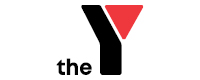Getting involved in our School Holiday Programs is easy! Simply follow the enrolment and booking steps below.
New to our holiday programs? Follow the 'Enrolment steps for new families' before booking your child's place.
Already enrolled? Follow the 'How to book your child's place' steps.
Enrolment steps for new families
1. Create a My Family Lounge account
My Family Lounge is our online booking and enrolment system. You can access the My Family Lounge website on your desktop computer or on a mobile device. There's also a My Family Lounge app, which you can download via the Apple App Store or Google Play.
If this is your first time booking into our programs, you'll need to register for a My Family Lounge account to enrol your child. Once you've set up an account, you'll receive an email with a link to complete your registration.
Register2. Gather your documents
To complete your enrolment, you'll need to provide certain information. We suggest collecting the following documents before you get started.
- Payment information: You'll need to add your billing information to set up a direct debit. You can do this by selecting 'Update billing information' on the top right hand corner of the enrolment form. Please note your child will not be able to start care until these details have been provided.
- Contact information: You'll need to provide primary and secondary contact details for your account. The primary contact is the parent or guardian registered for Centrelink benefits.
- Centrelink Customer Reference Number (CRN): You'll need to provide your child's CRN as well as the CRN for the person claiming Child Care Subsidy (we'll need this to submit your Child Care Subsidy application).
- Immunisation history statement: You'll need to upload an up-to-date copy of your child's immunisation certificate. You can download this from your myGov account.
- Child's birth certificate: You'll need to upload a copy of your child's birth certificate.
- Medical management plans: If your child has a chronic illness or medical condition (such as anaphylaxis, allergies or asthma) you will need to upload a copy of their medical management plan.
3. Complete the enrolment form
To complete the enrolment form:
- sign into My Family Lounge;
- select 'Add child' to upload the details for each child you want to enrol;
- select 'Start Enrolment';
- complete the online enrolment form.
You'll need to complete a separate enrolment form for each child that you want to enrol in our holiday program.
When completing the enrolment form, remember to:
- choose the service you wish to enrol into;
- provide the contact details for the primary contact person and secondary contact person;
- provide you and your child's Centrelink Customer Reference Number (CRN);
- upload your child's birth certificate;
- upload immunisation history statements and any medical management plans;
- input your billing information for the direct debit;
- read the terms and conditions;
- submit.
Once you've submitted the enrolment form for each child, you'll receive a confirmation email. You're now ready to make a booking.
How to book your child's place
After the enrolment form is submitted, you can book your child's spot in a holiday program. Follow the steps below for how to make a booking.
1. Check the holiday program schedule
You'll be able to view the schedule of activity on our website around four weeks before the start of each school holiday period. Select your location to view their schedule. We recommend keeping the schedule open so you can refer to it while you make your booking.
2. Book a place
- Sign into My Family Lounge
- Scroll down to 'Casual bookings' and select 'Add casual booking'
- Find the day you'd like to book in the calendar and select 'Book selected day'
- Repeat the above step to book any additional days (you can only book one day at a time)
- When you've made all your bookings, select 'Save & exit'
You are now booked in and can view your bookings in My Family Lounge.
How to manage your booking
If you need to change or cancel your booking, you can only do this via My Family Lounge. Changes cannot be made by phone or email. Read our enrolment changes information for more details.
Please note that we require at least seven days' notice for changes and cancellations to bookings. There will be no option to cancel if there are less than seven days until your booking and you will be charged for the service.
Remember, you can't book a place without billing information, your child's birth certificate, immunisation history statement and medical management plan.
Got a question? Check out our frequently asked questions about our School Holiday Programs.